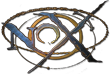Procedural map generation
6 posts
• Page 1 of 1
Procedural map generation
- Attachments
-
 $foobar.zip
$foobar.zip- Sample files
- (175.46 KiB) Downloaded 4202 times
Last edited by zoaedk on Mon Aug 22, 2016 12:57 pm, edited 1 time in total.
-
zoaedk
Global Moderator
- Posts: 42
- Joined: Sat Jul 04, 2015 12:09 pm
- Location: Austin, TX, USA
Re: Procedural map generation
Wait. Map generator in Nox is working??? I heard that map generator consists mostly of stubs and unfinished code chunks...
Nox Unimod scripter.
My plugins:
Advanced chat plugin.
Antiblock system
My plugins:
Advanced chat plugin.
Antiblock system
-

Xandros
Novice - Posts: 135
- Joined: Sun Jul 13, 2014 3:45 pm
- Location: Russian Federation. Moscow.
Re: Procedural map generation
I previously thought that it was hopeless as well. But apparently I just wasn't good enough previously to understand how it works.
That said, this is not sufficient for making a good map. It could be useful though to create an initial map with doors, tiles, walls, etc., which someone could then tweak and improve in the map editor.
Once I finish the scripting stuff I'm focusing on, I'll poke at this some more.
That said, this is not sufficient for making a good map. It could be useful though to create an initial map with doors, tiles, walls, etc., which someone could then tweak and improve in the map editor.
Once I finish the scripting stuff I'm focusing on, I'll poke at this some more.
-
zoaedk
Global Moderator
- Posts: 42
- Joined: Sat Jul 04, 2015 12:09 pm
- Location: Austin, TX, USA
Re: Procedural map generation
By the way, KirC also implemented a map generator in the map editor. You can check it in the newest version, just press F7.
Brilliant stuff though, zoa.
Brilliant stuff though, zoa.
WOL account: unknownle, character: Maurice Ravel, my NoX related website: http://corner.noxcommunity.com
-

superjack46
Administrateur supérieur
- Posts: 130
- Joined: Fri Apr 04, 2014 2:52 pm
Re: Procedural map generation
Wow. Thank you for figuring out how it works. I will use it someday.
Nox Unimod scripter.
My plugins:
Advanced chat plugin.
Antiblock system
My plugins:
Advanced chat plugin.
Antiblock system
-

Xandros
Novice - Posts: 135
- Joined: Sun Jul 13, 2014 3:45 pm
- Location: Russian Federation. Moscow.
Re: Procedural map generation
Retired Nox hacker enthusiast. One of those who made latest Map Editor.
-
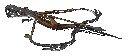
angrykirc
Initiate
- Posts: 21
- Joined: Thu Jul 10, 2014 3:34 pm
6 posts
• Page 1 of 1
Who is online
Users browsing this forum: No registered users and 5 guests